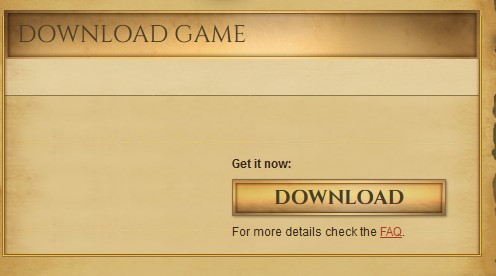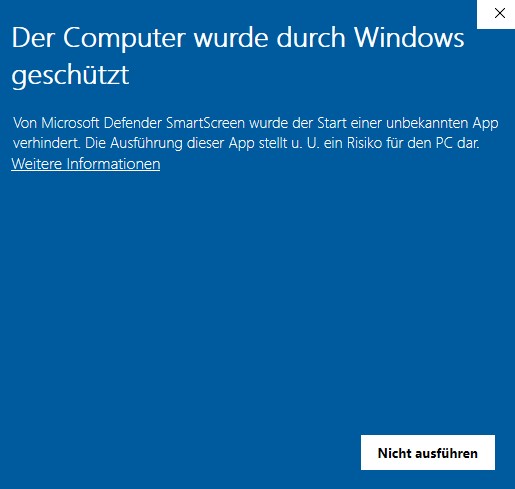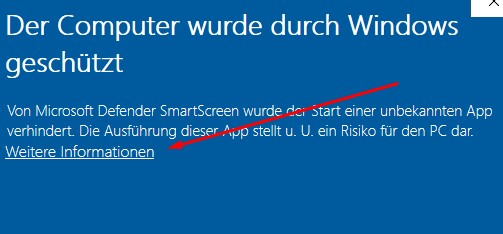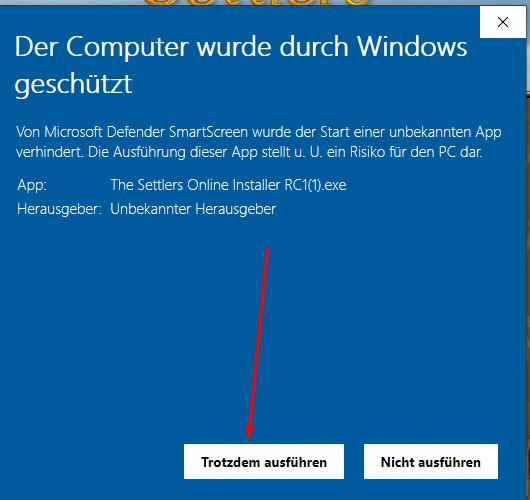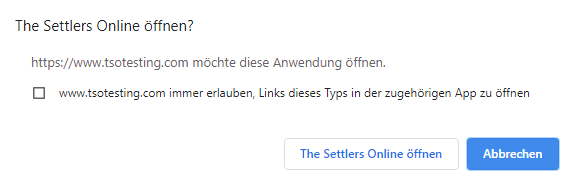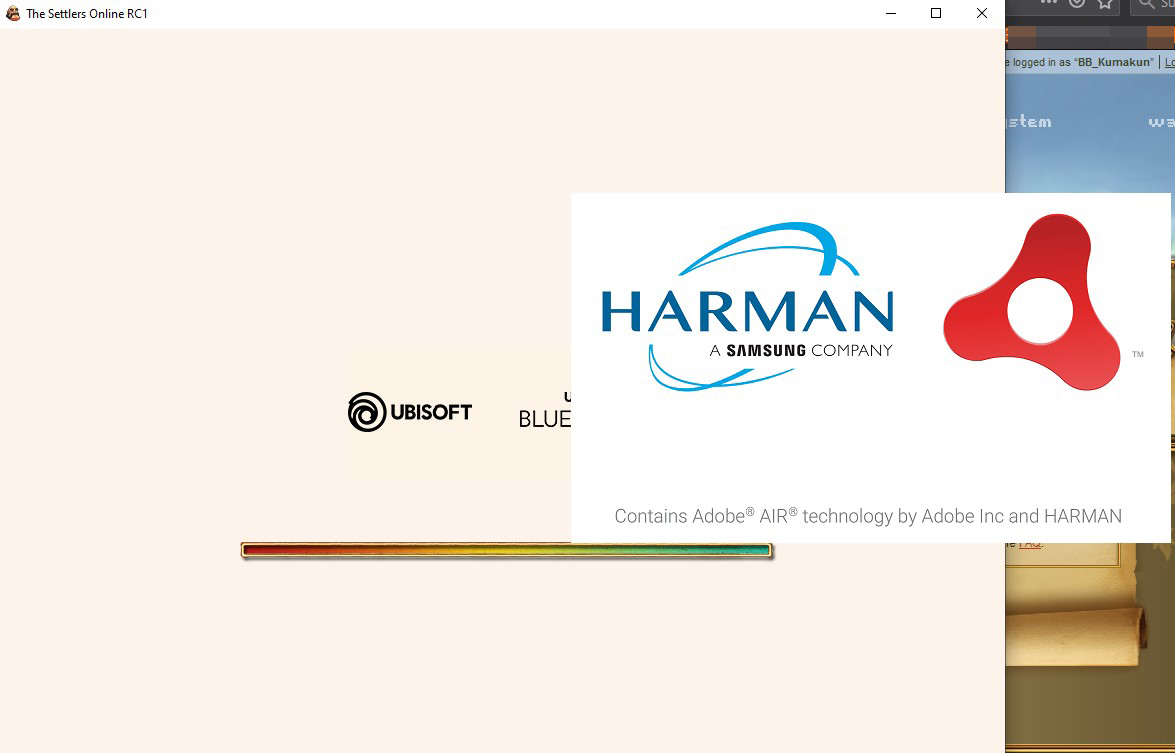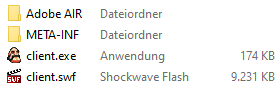Dear settlers!
After tomorrow's maintenance (18.12.2020) the new live server downloadable client will be provided. WITHOUT this client you will no longer be able to log into the game. This manual should be read very carefully. So far this client is 45.3 MB in size.
NOTE: If you have already tested the client versions on the test server, the client might tell you that you have an old client version and ask you to uninstall it. Click on "okay", the old client will be uninstalled automatically and the installation of the new client will follow directly.
1. log in to the live server page as you normally do.
You can download the newest version here (64-bit systems) and here (32-bit systems):
2. Start the download (the file will be saved in the folder %AppRoaming):
3. You can now click on the downloaded file in your browser to start the installation process:
4. Depending on your security system, a warning popup may appear. The warning might read as follows:
The computer has been protected by Windows. You can ignore this warning because it is a "false positive" message:
5. Click on "more information" to open a new panel:
6. Click on "Start anyway":
Other warning popups could look like this:
7. Once the client is installed, go back to the login page (https://www.thesettlersonline.com/en/homepage) and click on the big blue "play button":
8. A popup appears and you have to accept the use of the link:
9. Now we are almost done. You will see the client loading on the website. Don't worry about the popup window from Harman, that's just what the client will run on (HARMAN a Samsung company). You can read more about it here. Harman has developed a support program for Adobe® Flash® Player and is an official partner:
10. You have now successfully loaded the game:
===
If you are unable to start the game even after following these instructions. Please also pay attention to the following instructions:
1. do not download the client as administrator (because you cannot start the client as administrator).
2. do not change the folder that is noted in the installation directory. If it is "only" installed, it works. If it is changed, it may not work.
3. if no popup appears at point 8, you may not be logged in properly. Click on "News" again and log in normally.
If there are any other problems with the live version, please report them in the corresponding feedback thread here.